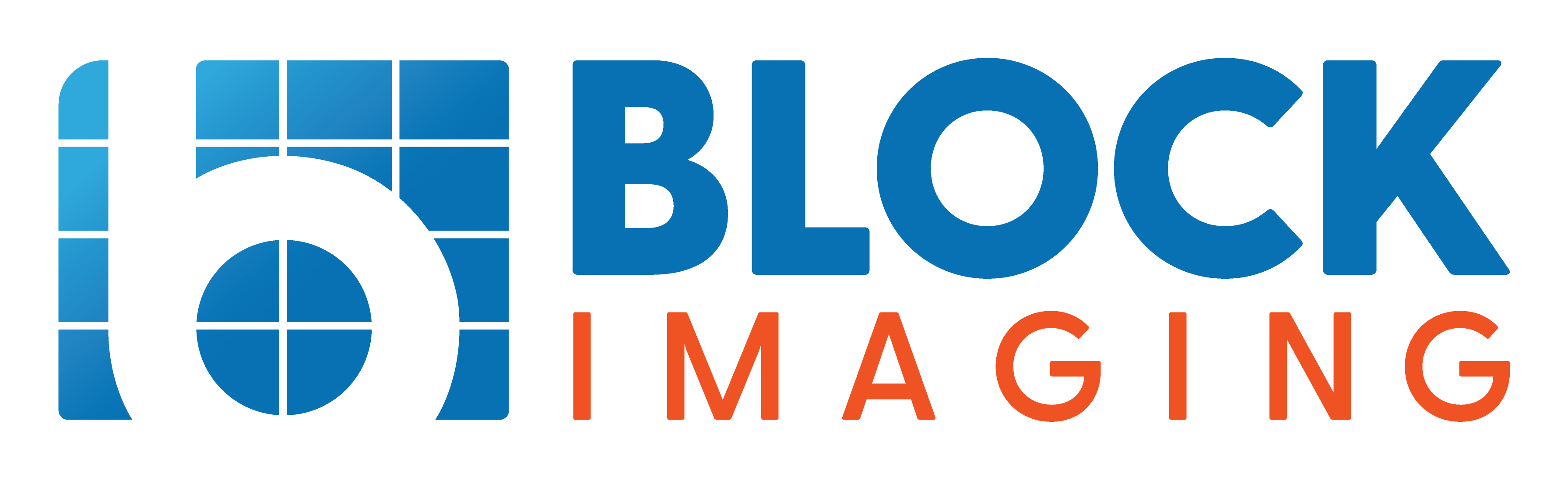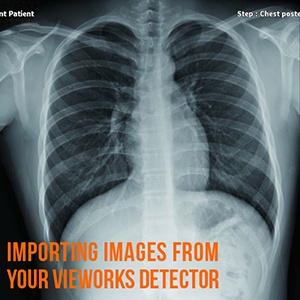
February 14, 2018 : 1 min read
How to Import Images from Your Vieworks DR Panel
Vieworks DR panels have internal memory that can store up to 100 images before you need to free up space for new images. If you use a Vieworks DR detector panel in your X-ray imaging suite and are not sure how to import images stored on your DR panel to your workstation computer, don't worry; the step-by-step, pictorial instructions in this blog post will guide you through the process.
Have another Vieworks DR panel support question? Click here to contact our team.
Importing Images from Your Vieworks Digital X-Ray Detector
1. Right click on the DR panel indication button in the Exposure tab.
2. Click on Import in the Detector Info box.
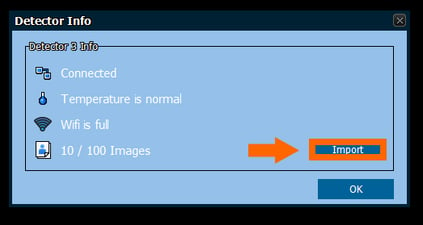
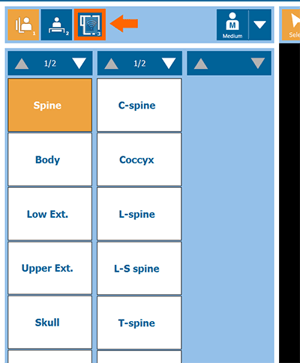
3. Click on the images you want to import in the Import Image From Detector Box, then click the Matching Import button.
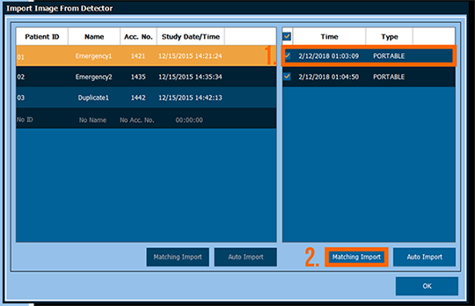
4. Click on the Reserved or Scheduled tab, then on the drop down symbol to search Today, Week, Month, or a specific date. Highlight the patient name and click Import.
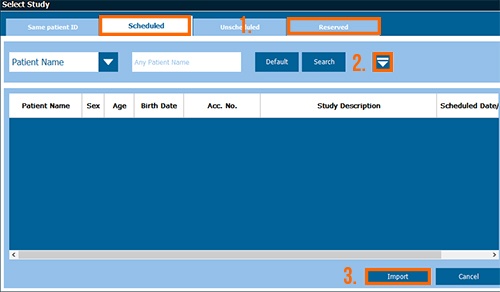
5. The image should import into that specific study. If it doesn't, you can move it into the correct study using the Move Image button in the Database tab.
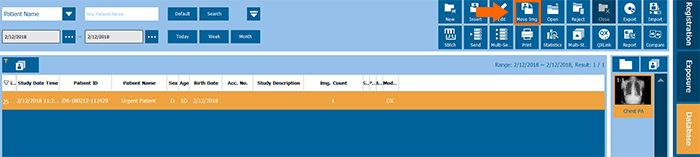
6. If you do not yet have a study that you need to put the image into, choose Auto Import.
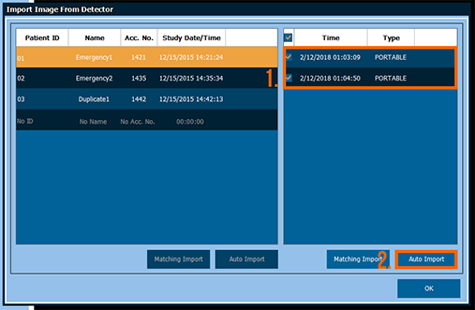
7. Click on the study that was just imported in the database and click on Edit. This will allow you to edit the patient information.
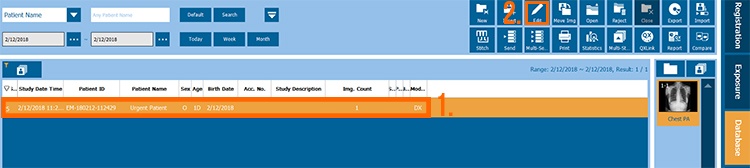
Image Recovery
If your panel battery dies while you’re taking an image or the image doesn’t automatically come up in the software, don’t panic! As long as the image in question is captured before power is lost, the panel will automatically save the image in its internal memory so you can retrieve it using these steps.
The Takeaway
Following these steps should have your images imported and stored how you like them in just a few moments. If you still have questions, our support team is ready to help. If your panel came from Block Imaging, use the support number on your workstation. If you're a new visitor, use the button below to ask us anything.

Mackenzie Dryer
Mackenzie Dryer is a Technical Operations Lead at Block Imaging. Her goal is to ensure internal operations between project management and engineering run smoothly, with the goal of delivering excellence to clients. When she’s not helping move imaging projects along, Mackenzie can be found traveling with her family, reading, or performing in musical theatre.