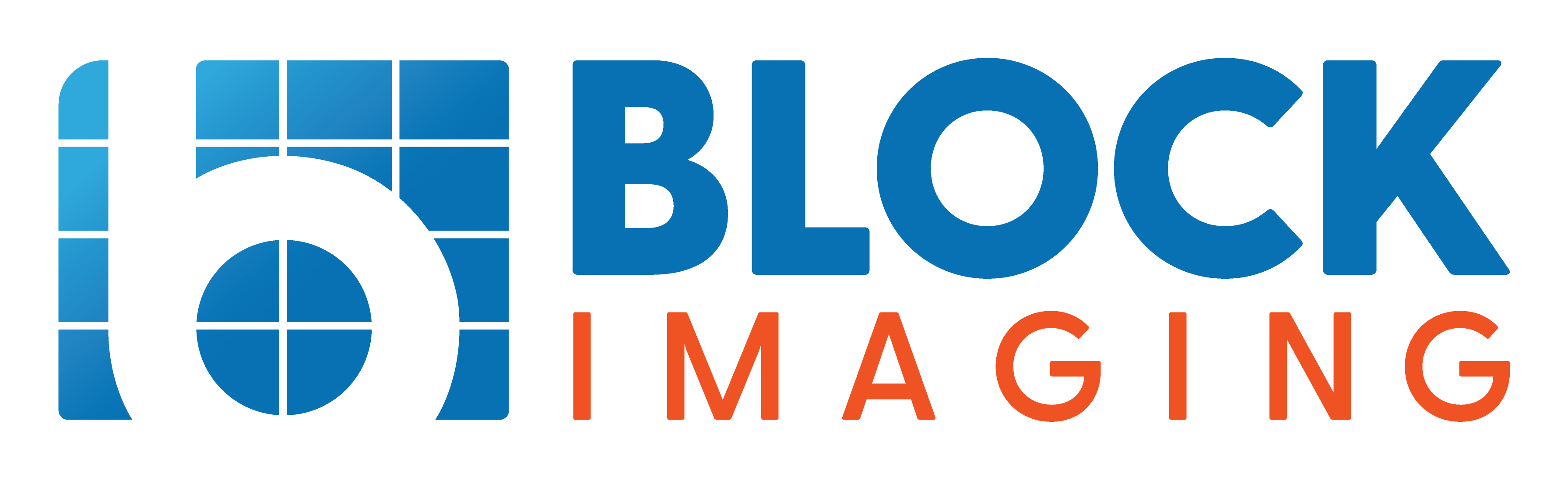April 17, 2019 : 1 min read
How to Delete Patient Data on an OEC 9800 C-Arm
Be it for HIPAA compliance or simply to clear memory space on your system, it can be necessary from time-to-time to delete the patient data from your OEC 9800 C-arm. Our engineers are frequently asked how to do this, so we thought it was about time to share the process.
Keep Your Hard Drive
Before we go any further, we want to be clear: you don't need to remove your system's hard drive to be HIPAA-compliant. You can clear the entirety of your patient data yourself, without the cost and hassle of swapping out the drive.
Three Simple Buttons
Here's a pictorial guide to the three buttons you need to push to clear the patient data from your OEC 9800:
1. Press the "Customize" button |
 |
2. Press the "Security" button |
 |
3. Press the "Delete All" button |
 |
There you have it- three quick buttons will clear your system of past scans, freeing your system's memory or removing sensitive information before your 9800 is sold or relocated.
If you have other questions about using or maintaining your C-arm, our experts are happy to help. And if a relocation is on the horizon for your system, we can help with that too through our service and project management teams. Contact us at 877-733-7142 to learn more, or check out any of our free C-arm resources.

Kelley Tomlinson
Kelley Tomlinson is the Senior Account Executive for Block Imaging Time & Materials Service. She considers it a privilege to work with end users all over the world to resolve their equipment issues. Out of the office, Kelley enjoys fishing, reading, and spending time with her son.